Figma comes with a hundreds of features to assist you in creating fantastic websites. While every tool has its place in specific situations, just a few are absolutely necessary for getting the most out of Figma. Follow along as we walk you through the most important Figma features in clear step-by-step tutorials.
This tutorial is designed for absolute beginners and will teach you how to import an SVG file into Figma.
So, without further ado, let’s get started.
Import SVG file with Place Image
Hit the arrow beside the Figma logo in the top bar and select File > Place image or use the Keyboard shortcut:
MacOS: Shift-Command-K
Windows: Shift + Ctrl + K
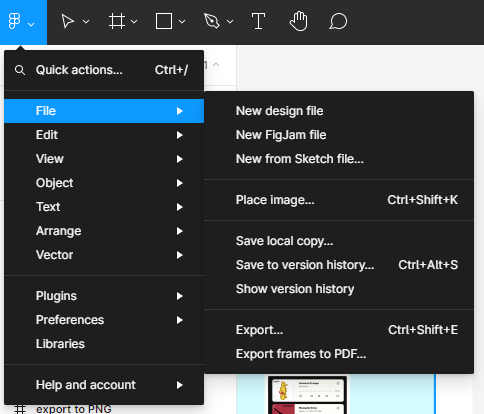
- You can also click the arrow next to the Rectangle in the toolbar ****to open the shape tools menu.
- Pick Place image in the menu.
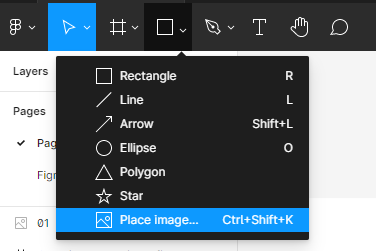
- Select a SVG file from your local files.
Your SVG will be placed in your cursor.
- Hit any spot of the canvas and Figma will place the SVG on that spot,
- or click and drag on the canvas to draw the image to the canvas.
Import SVG file by drag and drop
- Choose a SVG file from your computer’s local files.
- Drag the SVG to the Figma file canvas.
Congratulations, you now know how to import a SVG file into Figma!
Please share this tutorial with your friends who want to learn Figma; it would mean a lot to us.